Tukey - The OSDC Console¶
What is Tukey?¶
Tukey is the OSDC webconsole used to login, authenticate, manage VMs, review resource use and much, much more. Tukey was developed because nothing existed with all the features we needed for a portal to the OSDC. There are offerings like Elasticfox and Horizon which lacked features such as federated authentication using Shibboleth, SSH keypair generation for gateway machines, and support for multiple types of clouds.
Tukey is written in Python using the Django framework and Horizon, the OpenStack dashboard. The Tukey Portal project provides a web front end for tools used and developed for managing OSDC resources and the Tukey Middleware project provides a translation layer between cloud resource, primarily EC2, and the OpenStack API.
Lead developer Matt Greenway says:
“The idea to leverage Horizon came from an OSDC PIRE workshop in Edinburgh. Horizon is a nice interface that a lot of work has gone into and we want Tukey to be able to use all of Horizon’s new features while adding features to Tukey that are unrelated to OpenStack.”
Tukey is open-source and freely available on Github and is licensed under the Apache License, Version 2.0.
In brief, Tukey is a user-friendly webconsole interface that allows OSDC users to:
Metering and Quotas¶
To help distribute limited resources among many different research projects, we set quotas on core hours and storage, allow users to view current use vs quota in the Overview tab of the Tukey console, and send monthly metering statements to individual users and PIs and administrators of larger projects. We have found this to be a helpful way for individuals and labs to see the magnitude of resources they’re using. This promotes good social behavior like freeing up valuable resources for other projects by terminating VMs that are not in use or periodically cleaning out storage.
Monthly metering statements are sent via email, and in addition to having details about the number of core hours and GB of storage (GlusterFS, Block, Object, depending on the OSDC resource) used during a given period, they also have a corresponding dollar value. We currently use pricing competitive with AWS EC2 and S3 rates. Seeing a dollar figure helps OSDC users better understand the value provided by an OSDC resource allocation.
Currently, there are no actual chargebacks during the OSDC Beta phase. In order to make the OSDC a sustainable project, we will eventually begin to reduce the number of credits available to OSDC users.
Our goals are: 1) make OSDC resources available for free to users with low usage requirements; 2) make OSDC resources available to small to medium size scientific projects at a break even cost by helping these projects obtain funding and subsidizing these projects with funds and grants that we are able to obtain; and 3) pass on to other categories of users our actual costs so that OSDC facilities and resources can be sustainable. We assume that large scientific projects (a fourth category of potential users) will build their own infrastructure or use commercial offerings and will not be using OSDC resources.
Quotas are set at the time an account is created. If you need a larger quota for a particular research project, send an email to support@opensciencedatacloud.org with the start and end dates for the requested upgrade, what you need upgraded, and the reason for the need.
Quota upgrade request example
I need 32 cores and 5TB of storage for one month starting on Jan 1st to help meet a publication deadline for my research on ________. I will be using these additional cores and storage to ______________.
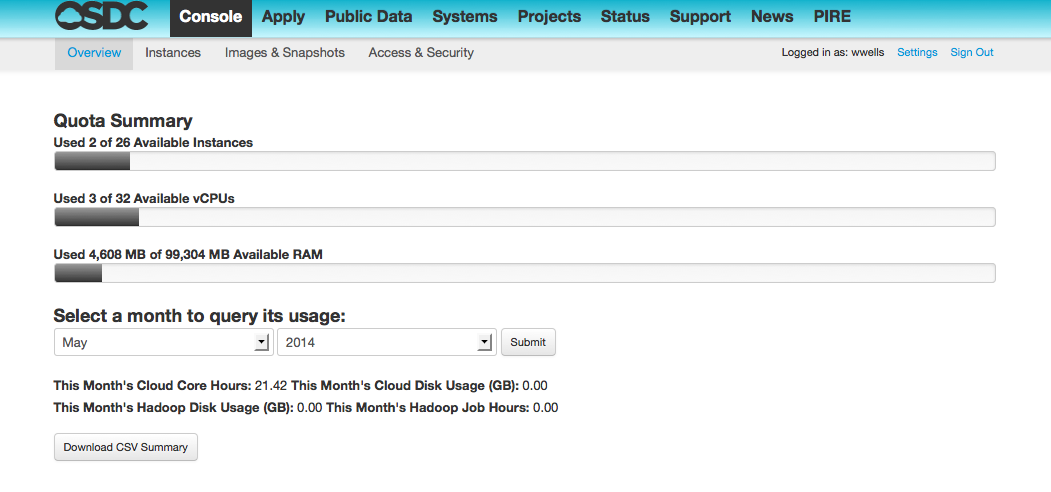
Sample Quota / Resource Screen
Login and Authentication¶
Once you have an OSDC account you can manage your cloud resources through the OSDC Console .
Users authenticate to the OSDC console using Single Sign-On. We recommend users login using credentials from an institution or organization that is part of InCommons, the UK Federation, or CANARIE.
EXAMPLE: Logging into the Tukey Console¶
- Select the organization of the “Login E-mail” from your application. If your Login E-mail is janedoe at uchicago.edu you would select “University of Chicago”.
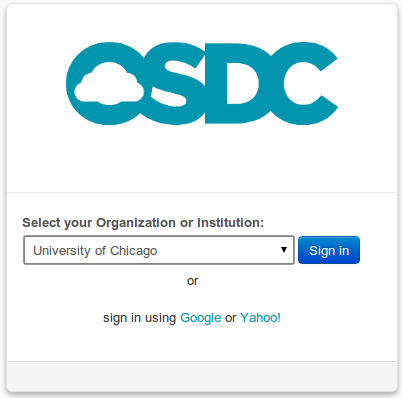
Select Your Identity Provider
- Click “Sign in”. The console will redirect to your institution’s login page.
- Once you authenticate your institution will redirect you back to the OSDC Console.